Attach files to a quote or proposal
When completing an quote or proposal action, it can be useful to include relevant files and attachments. Providers and other Cimpl users can have all the information they need to provide you with an accurate and comprehensive quote.
You can select and send attachments when completing an action. You can add up to a maximum of 10MB worth of files to each of your provider details pages for a given quote request.
Attach a file to a quote
- Open the quote.
- Select the Attachment tab.
- Click Choose File. File explorer opens.
- Select the file to attach.
- Click Open.
- Click Apply.
- To download, click an attachment to download individually or Download All.
Attach a file to a proposal
If you have the Provider Portal enabled, all attachments at the proposal level is available to the provider you request the proposal from.
-
Click the proposal number on the provider's card. The proposal details view opens.
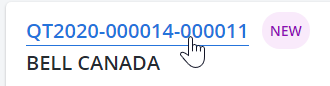
- Select the Attachment tab.
- Click Choose File. Your computer's file explorer opens.
- Select the file to attach.
- Click Open. The file appears in Upload File.
- Click Apply.
Include attachments when sending a message
- In the Action email pop-up, select the provider you would like to send the request to.
-
Select Include Quotation Attachments or Include Proposal Attachments. A drop down selection opens.
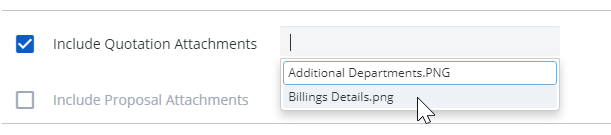
- Select the attachment to include in the email.
- Complete the email form.
- Click Apply. The attachment is included in the email.